Editing questions
Once you have created your quiz, you can edit the questions. In most cases, you will be able to auto-import data either from your geoJSON, or Wikidata. Read the corresponding guide if this is the case.
General advice
If you ever made a mistake, you can undo any question edit at the top of the page before you submit your changes. Once changes have been submitted, undoing must be done manually. Similarly, if you regret undoing an edit, you can redo it at the top unless you have made changes since. You can also use the hotkeys ctrl+z and ctrl+shift+z for undoing and redoing, respectively.
Map quizzes
To add or edit a question of map quizzes, just click on the shape that you want to change the questions for. This will show you a menu like this:
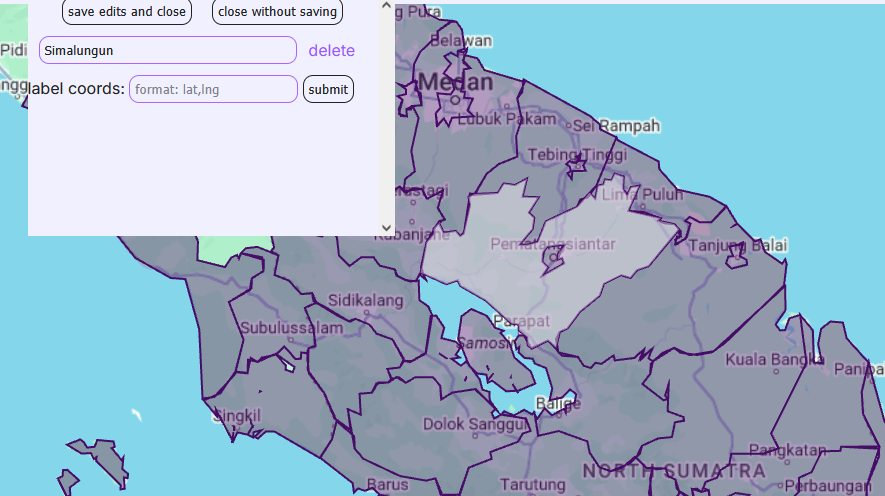
Here, you can press "add" to add an additional question to this shape, "delete" to delete an existing question, or edit the text of any question.
Additionally, you can also use this modal to edit where the shape's label is placed in the "view answers" mode. By default, each label is placed at the geographical centre of the shape, but this is not always ideal - it can sometimes create unfortunate overlaps, or labels placed inside the wrong shape. If this is the case, you can enter a set of coordinates formatted as lat,lng in this box, and the quiz will put the labels in the appropriate place. As an example, entering 47.65127,-122.35074 will put the label in Seattle.
After you are done editing, you can press ctrl+s or "save edits and close" to apply your changes - note: this will not submit your changes to the server yet: to do so, you must press the submit button (or press ctrl+s again) on the top. If you want your changes to not be applied, you can press esc or "close without saving" instead.
If you want to hide certain shapes from the map, you can use the "filter questions by property" option, or hide shapes individually from the question editing menu. This functionality is described in more detail in the auto-import section of the guide.
Language quizzes
Language quizzes are fairly simple to add: in the list of the questions, you can just enter the un-transliterated name (i.e. 창녕) as the question, and the transliterated name (i.e. Changnyeong) as the answer. As of now, hints are not displayed for language quizzes, so you can leave that field empty, although this will change once the website is out of beta. Alternatively, you can also auto-import language data from Wikidata.