Creating writing system quizzes
Writing system quizzes help you learn how to transcribe certain writing systems. You can edit them easily, and add questions in several ways.
Initial setup
For language quizzes, you are not required to enter any additional details, but you may enter a TTS language code. If this code is set, users will be able to use the text-to-speech feature to pronounce the transcribed word, and help them learn faster. You can find a full list of supported language codes on this page under the language code column.
Settings
You can edit the following settings for map quizzes:
- title
- description
- country code(s) - the 2 letter country codes of the countries that the quiz applies to, separated with commas
- show quiz on search pages
- TTS language code - see above
- enable character guide - if enabled, users can get per-character tooltips
Adding questions
You can add questions manually, or import them from either Wikidata or a CSV file.
From Wikidata
Placename data for languages quizzes can be imported from Wikidata using this form:
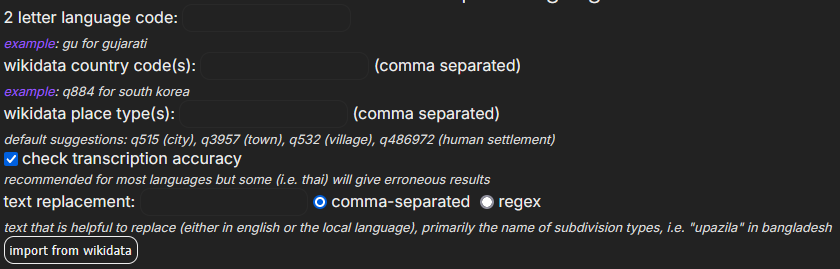
This form requires the Wikidata code in multiple places. You can find this right next to the title once you navigate to a Wikidata page:

In this example, the Q884 right next to "South Korea" is what you are looking for.
You should input the following values for the form:
- 2-letter language code: the ISO 639 code for the language you want to create the quiz for. Some examples would be
arfor Arabic,rufor Russian orgufor Gujarati - you can find a full list of codes here. - Wikidata country codes: the code(s) for the Wikidata entries of each country, separated by commas in case you want multiple countries. For instance, since this is South Korea's entry, and this is North Korea's, you would enter
Q884,Q423if you wanted to include placenames from the two Koreas. - Wikidata subdivision codes: optionally, if you only want to import data from certain subdivisions (i.e. you are making a Gujarati language quiz, so you only want placenames in Gujarat), you can enter the desired subdivisions' Wikidata code here (comma-separated). For instance, if you only want to include Gyeonggi, you would enter
Q20937. If you want to import data from the entire country, leave this field empty. - Wikidata place types: the code(s) for what kind of places you want to retrieve from Wikidata. As the description states, the form is auto-populated with some place types that generally tend to be quite good to use all around the world, but you may find it useful to include some additional ones. For example, in the case of South Korea, "city of South Korea", "eup" and "myeon" may be useful entries to include.
- Check transcription accuracy: if you have this turned on, the code will automatically reject "inaccurate" transcriptions. For most languages, this is good, but there are a select few examples where the automatic transcription checks are actually a negative, rather than a positive - examples include Thai or Japanese. If you are unsure whether to keep this on, check this page or try running the import with the setting on, and turn it off if you dislike the results.
- Text replacement: sometimes, the data includes unnecessary text, such as information about what type of entity it is. As an example, the names for Korean places may include "-eup" or "읍" (roughly corresponding to "town") unnecessarily. This option lets you remove these using two possible methods:
- Comma-separated: just list out what text you want removed, separated by a comma (important: don't put a space after the comma unless you want the space to be included in the replaced text). For the previous example of replacing -eup and 읍, you would put
-eup,읍. - Regex: if you want a more complex filter, you can use regular expressions. For instance, if you want to remove everything after a
-, you can enter\-.*$as the filter value. These can be slightly complicated to construct, so I recommend reading this page to learn how to create regular expressions, and this page to check your regex before using it.
- Comma-separated: just list out what text you want removed, separated by a comma (important: don't put a space after the comma unless you want the space to be included in the replaced text). For the previous example of replacing -eup and 읍, you would put
- Overwrite existing questions: by default, the import overwrites previously added questions. If you want to change this behaviour, uncheck this box.
From a CSV file
You can also import questions from a CSV file using the following menu:

Please note that each line MUST be formatted as question,answer or question,answer,hint, and the file should NOT include a header (or if it does, you should manually remove the row that corresponds to it).
Manually editing questions
If you want to manually add a question, click the "add a new question" button at the bottom of the question list.
To edit a question, you can use the text boxes on the page to edit the question / answer / hint.
You can also remove questions using the "x" button at the right side of the question's row.